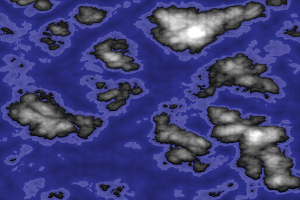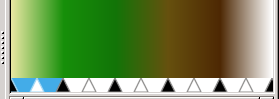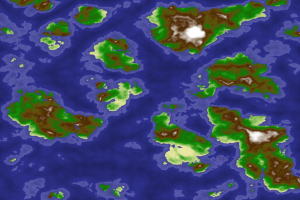Generating a world in Gimp, Part 2: Terrainasaurus wrecks
Jesse Morgan
Ok, so lets come back to the landmasses
- Click on the land layer and color select the land
- Use Filter->render->cloud->solid noise with the following settings:
- random seed 1056316098
- detail 15
- turbulent
- x,y= 4.0,4.0
- Select colors->levels and click auto, then OK
If you want nice, boring land, you can color this with the technique below and be done. Otherwise we should spice it up a bit.
With your landmasses selected
- Create a new layer
- Click on the land layer and color select the land
- Use Filter->render->cloud->solid noise with the following settings:
- random seed 2925538520 (note that this is different)
- detail 15
- turbulent
- x,y= 6.0,6.0 (note that this is different)
- Select colors->levels and click auto, then OK
- Set this new layer’s mode to hard light
- Merge down
Perfect! Now your land still roughly matches the patterns of the original solid noise, but has a flavor of something new as well. Now lets colorize this badboy Here’s a simple gradient that I made called Terrain.ggr. It can be dropped into your gimp-2.8/gradient directory.
GIMP Gradient
Name: Terrain
5
0.000000 0.042056 0.144860 0.909804 0.906572 0.635079 1.000000 0.084619 0.588235 0.032295 1.000000 0 0 0 0
0.144860 0.285047 0.485981 0.084619 0.588235 0.032295 1.000000 0.024864 0.133333 0.013595 1.000000 0 0 0 0
0.485981 0.593458 0.686916 0.024864 0.133333 0.013595 1.000000 0.254902 0.199829 0.031988 1.000000 0 0 0 0
0.686916 0.761682 0.845794 0.254902 0.199829 0.031988 1.000000 0.164706 0.070252 0.018731 1.000000 0 0 0 0
0.845794 0.922897 1.000000 0.164706 0.070252 0.018731 1.000000 1.000000 1.000000 1.000000 1.000000 1 0 0 0
Once you get that loaded in and gimp restarted, we can continue.
- Use the gradient tool and select your new terrain gradient
- Color select the empty space around your landmasses
- Select Select->Invert
- Select Colors->Map->gradient map
- Select Select->None
- Select Filters->Blur->Blur
And now your map has terrain!